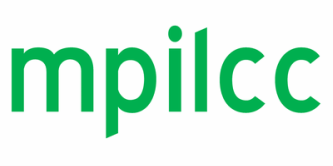TABLE TALK LOGISTICS
Date & Time: February 4, 2023, 1:00 – 3:00 pm CST (event access available from 12:30 – 3:30 pm CST)
Location: Hosted virtually via FloRecruit (link to be emailed)
Training Documents:
For a full list of resources and FAQs, please reference the Virtual Resource Center on the FloRecruit website.
For any further questions, please contact [email protected] or [email protected] as appropriate
Date & Time: February 4, 2023, 1:00 – 3:00 pm CST (event access available from 12:30 – 3:30 pm CST)
Location: Hosted virtually via FloRecruit (link to be emailed)
Training Documents:
For a full list of resources and FAQs, please reference the Virtual Resource Center on the FloRecruit website.
For any further questions, please contact [email protected] or [email protected] as appropriate